Article By: Cameron Slayden, M.S.
Why Hardware Matters When Making Medical Animation
Medical Animators are only as good as their scientific backgrounds, their skills, and their hardware. The first two take years of hard work and dedication to develop, but I can help you cheat and get the last one right the first time. You’ll see a lot of links to products in this article, but these are included as a matter of convenience and we at Microverse Studios are not affiliated with them in any way other than having salty opinions.
I've done my best in this article to explain what each part of the computer does in relation to our workflow, and what specs I'd look for in a machine built to optimize the production of mechanism of action videos or medical device animations. These types of projects often require the ability to manipulate geometry-heavy scenes, create particle and dynamic systems that can simulate accurate cellular and molecular environments, and import complex molecules, often with thousands of atoms that need to be held in memory and utilized within generator systems. These days, rendering is generally done on a computing array of some type, but GPU rendering has allowed interactive render previews that give medical animators the opportunity to refine their imagery in real time, greatly improving the resulting production quality and streamlining the look development workflow.
I also showed this article to Mike Hickman, Senior Technical 3D artist at Barrow Neurological Institute, who had many very rational suggestions as well. His insights tend to be pretty deep, and I’ve tried to keep this article at a beginner level. For guidance of a depth bordering on brain surgery, definitely reach out to him.
What I will describe is very similar to a killer gaming rig, because the software we use is very similar to gaming software. That being said, unless you or your employer has $5-10k burning a hole in their pocket, you may need to settle for a lower performance somewhere. If you must cut costs, I'd say go with a less expensive CPU with fewer cores but faster clock speed, and you don't have to have the world's fastest disk drive either. If you want to do your best work in a GPU rendering environment such as Redshift, Octane or Arnold, GPU and RAM are the two things you never want to skimp on. If you’re not surfing the wave of the future and don’t do much GPU rendering, then just max out the RAM. Photoshop will thank you.
The combination of specifications I’ve assembled attempts to strike the best balance between cost and performance. Except maybe for the Zero Gravity Chair.
Choosing an Operating System (OS) You Can Build With
Many of the medical illustration programs use mac, however if you’re out in the world and want to produce medical animation, go PC. It’s a fraction of the cost of a similarly equipped Mac, and generally plays better with animation software and GPU hardware in my experience. The transition isn’t that bad. I made it, and you can too. You just gotta jump in.
It’s also easy to upgrade and swap out parts in a PC, or, if you’re bold like I was in my younger years, build one yourself. However, these days I prefer Polywell to build all of my machines. I’ve heard anecdotes of companies charging an arm and a leg for custom builds and having poor customer support and shoddy workmanship, but I’ve worked with Polywell for fifteen years and they are rock-solid consistent. I’ve had them build over a dozen machines, and they'll design one to fit your specs and work hard to fit your budget. Their cable management is obsessive, which makes after-market upgrades much easier, and their warranty and customer support are stellar. Jimmy Vong is my guy: jimmy(at)polywell.com. Tell ‘em Cameron sent you.
At Microverse Studios, our medical animators use Maxon One and Adobe Creative Suite in a PC environment. Different software packages may make various use of components, (particularly CPU/GPU), so this article is written with our software combination in mind. If, in addition to creating 3D scientific animation, you’re also planning to use this marvel of engineering and design to play Tetris or Dark Souls or whatever the kids are playing these days, well that’s between you and your God.
Central Processing Unit (CPU)
The CPU is used by literally every function in the computer, but some functions in the software rely exclusively on it and will therefore benefit the most from its enhancement. CPU is used for generators in C4D-- volume builders/meshers, real-time polygon subdivision, cloners, etc. all use CPU to calculate the procedural geometry in the scene before rendering each frame either in the editor or renderer. It’s also used to process most particle systems and dynamics, and to generate caches. Slower CPU speeds will result in slower frame updates while you work, which can be pretty frustrating.
Additionally, CPU is intensively used in After Effects, and an enhanced CPU can greatly improve After Effects performance regardless of GPU. This breakdown, courtesy of Puget Systems via the indispensable Mike Hickman, shows the kind of performance enhancements that can be experienced.
Get as many cores as you can (simultaneous calculations possible), at the highest clock speed you can (calculations per second per core), within reason. You'll find there's a price point where increased costs are no longer linearly correlated with increased performance. That's the sweet spot. Mike Hickman suggested that there are other great articles at Puget Systems that can help you dive down the rabbit hole if you want to really explore your options. Me? I just ask Jimmy.
Graphics Processing Unit (GPU)
As of January 2023, go with GTX 3080 or equivalent or above. Don't settle. If you can afford more than one, get more than one. GPU is used by Redshift for the nearly-real-time interactive preview renderer, which is critical for developing the look of your work. It's also used for final rendering, which again you don't want to happen slowly if you're doing it locally. It's also used to display the scenes calculated by the CPU, which you'll want to happen fast while you work. Finally, it's used for many plugins in After Effects, which you want to be as close to real-time as possible to keep you from pulling your hair out while you work. While a slower CPU might add seconds to update a frame in Cinema 4D during playback, once that’s done, your GPU allows you to navigate the scene and objects. A slower GPU will make your interface choppier whether or not animation is currently playing.
Memory (RAM)
I recommend a minimum 32G for a smooth working experience, but 64G+ is optimal. This component controls how many programs you can use at once, how many objects you can have in a given scene, how big a scene you can even open in C4D, and how many tabs you can have open at once in Chrome. If your medical animations are all heavily composited with 32bit .exr multilayer monstrosity frames that are a gigabyte each, this is a feature you want to max out. No amount of RAM is too much.
C: Drive
I recommend a solid state NVMe C: drive (the one the OS is installed on), because it's extremely fast. Again, your work experience should include as little time spent waiting as possible. 256G minimum, larger recommended, especially if you plan to game on this monster you’re building. A lot of software will save caches in weird hidden folders on your C drive, so having more space will decrease the frequency with which you have to hunt those folders down to empty out. Solid state is also less susceptible to impact damage than a traditional drive, and NVMe drives are all solid state. I’m not saying I’ve ever dropped one of my computers (I’m also not saying’ I’ve not ever dropped one), but the world's a dangerous place, so why take chances?
D: Drive (and so on)
Regardless of the size of your C: drive, I recommend having a secondary D: drive to hold all your build files, renders, caches, etc., and backing that up to Dropbox or some other online storage account. It will prevent accidentally eliminating your computer’s ability to boot by filling the hard drive too full with those 1 gig frames, and if something bad happens to your C drive, all those precious medical animation frames and files remain intact. If something bad happens to your work drive, it's backed up to the cloud, so there's no problem. Dropbox also has a handy function that lets your files exist online-only, which lets you easily and losslessly clear local disk space when you’re running low. Mike Hickman likes to have a third drive dedicated solely to caches, which is probably a good idea if you’re willing to track them all down. Of course, he uses the massively multilayered 32 bit .exr file type specifically designed to paralyze computers, so he would say that. Regardless, I recommend that the D: disk et cetera be internal drives, because more bad things "happen" outside computers than inside. Again, go with solid state even if you don’t do NVMe for the sake of speed and toughness.
Power Supply Unit (PSU)
1500 watts should cover the gigantic GPUs you've definitely included in your build (right? ಠ_ಠ). You can go 750w or 1000w with a single GPU if you never plan to expand, but regardless ask Jimmy to make you a recommendation. That guy knows his stuff.
Regarding Cases
I recommend keeping the case as small as possible to hold the GPU of your dreams. I have had some absolutely ridiculously large cases. I can tell you that they don’t add anything to the user experience, and the added weight makes rearranging your office a pain.
Why Have Two or Three Little Monitors When You Can Have One Giant One?
I have a 40" monitor I got from Amazon for ~$800. If you can afford it, get one big monitor. Once you do, you will never, ever go back to multiple small monitors. Mike Hickman made the important point that it’s risky to have a single point of failure for your visual interface, potentially forcing you to run to the 24 hour Walmart when your cat knocks your monitor off your desk on Deadline Eve. I can imagine a world where I’d have one or two other monitors for menus or Netflix as needed, but for now I just have the big one. Regarding types of LED monitors, TN (twisted nematic) offers less optimal viewing angles as compared to IPS (in-plane switching), which may matter if your monitor is sufficiently big. If you’re made of money, buy a 40” retina display. While you’re at it, why don’t you get a $1500 Optimus Popularis keyboard too, moneybags?

Peripherals
The foregoing has explored what we put inside our machines to optimize them for animating the complicated scenes that medical or scientific subjects generally require. However, choosing the right tools to interface with the machine is also important. Brand isn’t particularly important for most of them, but I find that having some instance of these items makes life easier.
What Do You Mean, A Cintiq AND an Intuos Tablet?
You heard me. I haven’t used a mouse in 20 years except when my tablet needed replacing. The fine motor skills used with the tablet allow speedier and more coordinated cursor movement, which can be important when interfacing with a larger monitor. Every scientific animation requires a storyboard, and I use the Cintiq when drawing them to get more inspired, gestural results. If you already have the retina display and fancy keyboard made of tiny monitors, why not upgrade to the 27” 4K Cintiq while you’re at it? And maybe throw in the $12,000 ErgoQuest Zero Gravity Workstation Ultimate, because you don’t do anything halfway.
I’m Kidding about Zero Gravity Chairs. You Need Exercise.
As medical animators, we are steeped in the sciences surrounding healthcare, so I have no doubt that readers of this article will be aware that daily exercise, in particular frequent walking, are among the healthiest things we can do for ourselves and that sitting all day is basically the new smoking. As long as we’re talking about the ideal workspace, one extravagance I genuinely suggest is the treadmill desk. I’ve been using one from Lifespan Fitness for ten years, and I’ll never go back to sitting while working. In addition to avoiding some of the aches that come with sitting in a chair all day, the treadmill desk actually loosens the muscles and can make back pain go away. At first I was worried that I wouldn’t have any precision with my tablet, but I discovered that walking at a leisurely 1.5 miles per hour doesn’t disturb hand movement nearly as badly as I expected. I’ve drawn entire storyboards forgetting that it was on, only to look down and discover I’d covered half a dozen miles.
Caveat: they’re not for everyone. I have encountered a select few cases where people have tried them out and just couldn’t fit them into their work style. Also, get one with power height adjustment. It may sound frivolous, but tweaking the height manually requires an unrealistic amount of upper body strength and number of arms.
A Mouse Infestation
There’s a LOT of mouse options. I don’t use any. However I have heard of people using mice designed with 3D in mind, but having tried it I found that I only needed the intuos tablet to navigate. Many power users go with macro keyboards as well, but call me an interface minimalist. Who has two thumbs and one keyboard? This guy. Who has two thumbs and lots of friends with other ideas? Mike Hickman. I don’t get out much.
Microphone
It's optional, but if possible, get a quality USB mic. They are dirt cheap and make your scratch voice tracks noticeably nicer. Plus, if you’re like present day me, you can dial down the gain and set up your homemade plywood-and-foam sound booth and record VOs that sound like they were made in a sound studio. Or, if you’re like grad school me, use a long USB cable and read your scripts in your closet to mask the sound of sirens, gunfire, and dogs barking. Quality scratch tracks add to the overall professionalism of the work, which smooths the review process with medical animation clients.
Uninterruptable Power Supply (UPS)
It would be a shame to lose your work because of a sudden power outage. Most UPSs only have enough juice for five or ten minutes of work, which is just enough time to save your current project, close all your internet windows, start to close your word files and realize you never saved them, then individually save each of them as quickly as you can, then hit power off, then wait for Windows to finish its update before powering down.
If you’re going to get a UPS, I recommend getting a higher-capacity model. They’re generally only $20 or so more expensive, and they’re all available for under $200. Worth every penny. If you intend to be a power user, Mike Hickman recommends getting one with a replaceable battery, as they’re prone to failure after 2 or 3 years. I just bought whatever was cheapest but could handle my machine, and it’s done just fine so far.
At the very least, get a quality surge protector. Often when power flickers or comes back on, the electrical load can spike to levels damaging to electronics. Get it rated for the maximum joules possible. This is another Mike Hickman suggestion, but as a person living in a state that observes its own awareness week for severe weather, I stand by it.
A Good Rig Will Last
Spending a little extra now on the right parts will pay off in the long-run in the form of avoiding lost cumulative hours waiting for interfaces to update, preview frames to appear, caches to be calculated, changes we’ve made to be incorporated into our scenes and composites. Further, investing in high quality parts in the present offsets their obsolescence in the future.
Make Future You happy. Eat Ramen for a few months if you have to, maybe sell some blood or something to pay for it. You won’t regret it.

Cameron Slayden is CEO of Microverse Studios, and has over 20 years of experience in biomedical visualization. To find out more, check him and the rest of our team out on the Who We Are page.